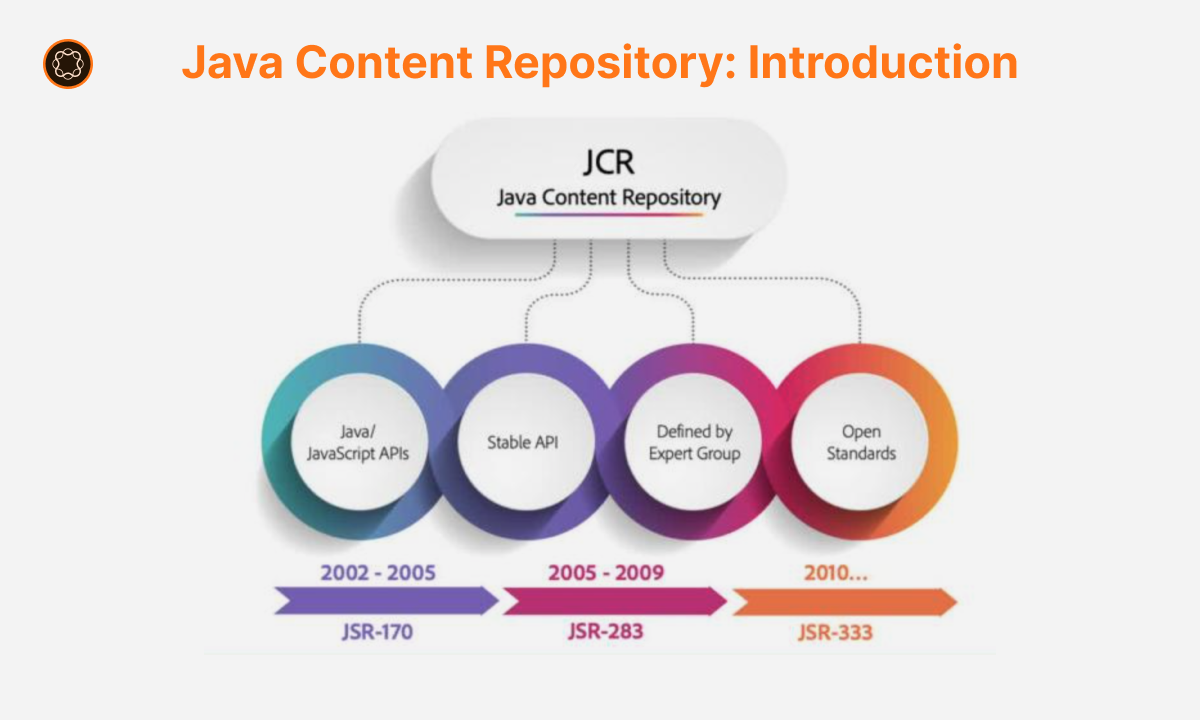Introduction to OOTB Components in AEM
Adobe Experience Manager (AEM) is a powerful content management system that allows developers and content authors to create and manage web content efficiently. One of the key features of AEM is its support for Out-of-the-Box (OOTB) Components. In this article, we will explore the concept of OOTB Components, their benefits, customization options, and best practices for utilizing them effectively.
Overview of AEM
Before diving into OOTB Components, let’s quickly recap the basics of AEM. Adobe Experience Manager is a comprehensive content management system that enables organizations to create, manage, and deliver personalized experiences across various channels, including websites, mobile apps, and forms. AEM provides a robust set of tools and features to facilitate content creation, collaboration, and publishing.
Understanding Components in AEM
In AEM, a component represents a modular unit of content or functionality that can be reused across different pages of a website. Components allow content authors to add and arrange different types of content, such as text, images, videos, and forms, within a web page. Components offer flexibility and scalability, making it easier to build and maintain consistent and dynamic websites.
Out-of-the-Box (OOTB) Components in AEM
OOTB Components are pre-built components that come bundled with AEM, allowing users to quickly assemble and create web pages without the need for extensive custom development. These components provide a starting point for building web pages and can be easily customized to meet specific requirements.
Definition and Benefits of Using OOTB Components
OOTB Components in AEM provide a range of benefits:
- Time-saving: OOTB Components eliminate the need to build components from scratch, saving development time and effort.
- Consistency: By using OOTB Components, you can ensure a consistent look and feel across different pages of your website.
- Modularity: Components can be reused and combined to create complex page layouts and structures.
- Ease of use: OOTB Components are designed to be user-friendly, allowing content authors to create and manage content without technical expertise.
Customizing OOTB Components
While OOTB Components offer a solid foundation, you can customize them to align with your specific design and functional requirements. AEM provides various customization options, including:
- Properties: Modify component properties such as font size, color, or alignment to match your brand guidelines.
- Templates: Define custom templates that determine the structure and layout of components.
- Component Policies: Apply policies to control the behavior and appearance of components within a website.
It’s important to strike a balance between customization and maintainability, ensuring that future updates and enhancements can be easily incorporated.
Limitations and Considerations of OOTB Components
While OOTB Components provide a great starting point, there are a few limitations and considerations to keep in mind:
- Flexibility: OOTB Components may not fulfill every specific requirement, and custom components might be necessary in certain cases.
- Performance: Customizing OOTB Components with excessive functionality or complex logic may impact the performance of your website.
- Upgrade Compatibility: When upgrading AEM, customizations made to OOTB Components may require additional effort to ensure compatibility with the new version.
Understanding these limitations will help you make informed decisions when choosing between customization and custom component development.
Popular OOTB Components in AEM
AEM provides a rich collection of Out-of-the-Box (OOTB) Components that cater to various content and functional needs. Let’s explore some of the widely used OOTB Components and their key attributes.
Text Component
The Text Component is a fundamental OOTB Component that allows content authors to add and format textual content within web pages.
- Description: The Text Component enables the display of text-based content.
- Attributes:
- Text Content: Represents the actual textual content within the component.
- Link: Allows the inclusion of hyperlinks within the text.
- Font Size: Controls the size of the text.
- Color: Specifies the color of the text.
Image Component
The Image Component is an essential OOTB Component that facilitates the display of images on web pages.
- Description: The Image Component allows content authors to showcase visual content.
- Attributes:
- Image File: Represents the image file to be displayed.
- Link: Enables the image to be linked to another web page or resource.
- Alt Text: Provides alternative text for visually impaired users or when the image cannot be displayed.
Carousel Component
The Carousel Component empowers content authors to create image slideshows or carousels on their web pages.
- Description: The Carousel Component facilitates the presentation of a slideshow containing multiple images or content items.
- Attributes:
- Image Components: Contains multiple Image Components that form the carousel.
- Link: Allows individual images within the carousel to be linked.
Video Component
The Video Component is a powerful OOTB Component that enables the integration and display of videos on web pages.
- Description: The Video Component allows content authors to embed and play videos.
- Attributes:
- Video Source: Specifies the source of the video, such as a file or an external URL.
- Poster Image: Defines an optional preview image to be displayed before the video is played.
- Autoplay: Controls whether the video should start playing automatically.
Navigation Component
The Navigation Component provides a ready-to-use navigation menu that enhances website navigation and user experience.
- Description: The Navigation Component facilitates the creation of menus for site navigation.
- Attributes:
- Navigation Items: Represents the individual menu items and their hierarchy.
- Link: Defines the destination of each menu item.
- Dropdown Menus: Enables the creation of dropdown menus for nested navigation.
These are just a few examples of the popular OOTB Components available in AEM. The platform offers a diverse range of components to cater to different content types and functionalities, empowering content authors to create engaging and interactive web experiences.
Working with OOTB Components: Step-by-Step Guide
Now that we have explored the popular OOTB Components in AEM, let’s delve into the practical aspects of working with these components. In this step-by-step guide, we will walk through the process of customizing and using OOTB Components effectively.
Configuring Component Properties
One of the primary ways to customize OOTB Components is by modifying their properties. Properties define various aspects of a component, such as font size, color, alignment, and more. Here’s how you can configure component properties:
- Identify the component you want to customize, such as the Text Component.
- Access the component properties either through the AEM authoring interface or the component’s configuration dialog.
- Modify the desired properties, such as adjusting the font size or changing the text color.
- Save the changes and observe the updated appearance of the component on your web pages.
By configuring component properties, you can tailor the visual aspects of OOTB Components to align with your brand guidelines and design requirements.
Configuring Templates
Templates play a crucial role in defining the structure and layout of web pages. AEM provides the flexibility to create custom templates and associate them with OOTB Components. Here’s how you can configure templates for OOTB Components:
- Identify the component for which you want to create a template, such as the Image Component.
- Define the desired layout and structure for the component within the template.
- Associate the template with the respective component in the AEM authoring interface.
- Content authors can then utilize the template while adding or editing the component, ensuring consistency in its presentation across different pages.
By configuring templates, you can streamline the content authoring process and ensure a consistent layout for OOTB Components throughout your website.
Adding Text, Images, and Links
OOTB Components provide flexibility in adding text, images, and links to web pages. Let’s explore how you can leverage these capabilities:
- For the Text Component:
- Enter the desired text content within the component.
- Format the text using the available options, such as applying headings, lists, or styles.
- Optionally, add hyperlinks by specifying the URL and target for the link.
- For the Image Component:
- Upload or select the desired image file to be displayed.
- Provide alt text to ensure accessibility and describe the image.
- Optionally, add a hyperlink to the image by specifying the URL and target.
- For the Carousel Component:
- Add multiple Image Components within the Carousel Component, each representing a slide.
- Configure the image files, alt text, and any associated links for each slide.
By leveraging the capabilities of OOTB Components, you can create engaging and interactive web pages with rich text, captivating images, and relevant hyperlinks.
Best Practices for Utilizing OOTB Components
While working with OOTB Components, it’s important to follow best practices to ensure optimal utilization and maintainability. Here are some guidelines to consider:
- Reuse Components: Take advantage of component reusability by using them across different pages whenever possible. This approach promotes consistency and reduces maintenance efforts.
- Standardize Component Properties: Define and enforce standardized properties for OOTB Components to maintain a consistent look and feel throughout the website. This ensures that component customization remains aligned with the overall design guidelines.
- Optimize Performance: Avoid excessive customizations or complex logic within OOTB Components, as it can impact the performance of your website. Optimize the component code and leverage caching mechanisms to improve page loading speed.
- Keep Up with Updates: Stay informed about updates and enhancements to OOTB Components provided by Adobe. Regularly update your AEM instance to benefit from bug fixes, security patches, and new features.
By following these best practices, you can make the most of OOTB Components in AEM while ensuring a streamlined and maintainable web development process.
Conclusion
OOTB Components in AEM offer a convenient and efficient way to build and manage web content. By understanding the concept of OOTB Components, customizing them to fit your requirements, and following best practices, you can leverage the power of AEM to create engaging and dynamic web experiences. With the flexibility and extensibility provided by AEM, you can deliver compelling digital experiences that resonate with your audience.

I’m Kirill Efimov, an experienced AEM developer with over 10 years of experience in Java and web development. I’m skilled in developing AEM components, templates, workflows, and integrations with other systems, and I’m passionate about delivering high-quality solutions to my clients.
I also believe in knowledge-sharing and staying up-to-date with the latest developments in the industry. Through blog posts, tutorials, and speaking engagements, I’m committed to contributing to the AEM community and helping others overcome the challenges they may face in their AEM projects.