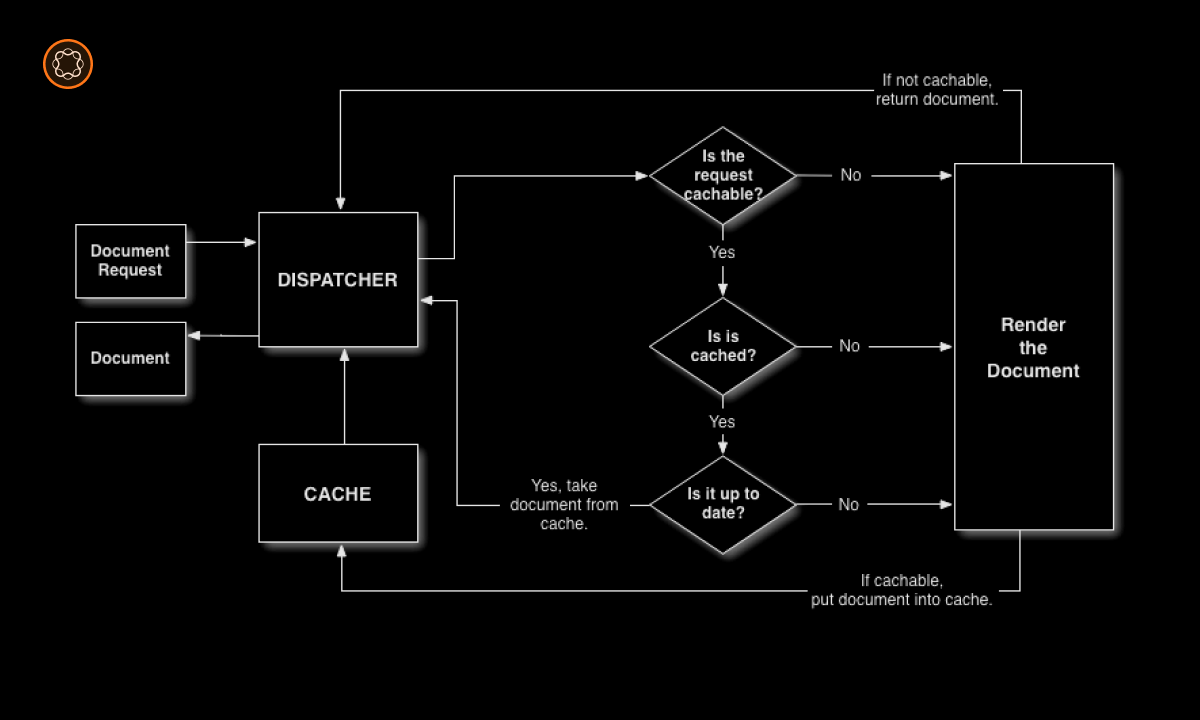In the Adobe Experience Manager (AEM) ecosystem, Dispatcher plays a crucial role as a caching and load balancing tool. Accessing the AEM Dispatcher server allows you to configure, manage, and troubleshoot the Dispatcher setup. This guide will provide you with a step-by-step process for accessing the AEM Dispatcher server.
Key Takeaways
- AEM Dispatcher is an important tool for caching and load balancing in AEM.
- Accessing the Dispatcher server is necessary for configuration, management, and troubleshooting.
- The method to access Dispatcher varies based on the web server and operating system.
- Understanding Dispatcher logs and configurations is key to effective management.
Introduction to AEM Dispatcher
AEM Dispatcher is the caching and load balancing tool for AEM. It enhances the security, speed, and resilience of AEM by caching responses from publish instances and balancing the load among them. By accessing the Dispatcher server, you can manage these functionalities.
Accessing the Dispatcher Server on Apache Web Server
If you are using the Apache Web Server, accessing the Dispatcher involves navigating to the directory where the Dispatcher module is installed.
Steps to Access Dispatcher on Apache
- Open the terminal or command line interface.
- Navigate to the Apache server’s root directory, usually located at
/etc/httpdon Linux orC:\Program Files (x86)\Apache Group\Apache2on Windows. - Access the
confdirectory, where the Dispatcher’s configuration files (dispatcher.any) are located.
Accessing the Dispatcher Server on IIS
For Microsoft’s Internet Information Services (IIS), the Dispatcher module is installed as an ISAPI filter.
Steps to Access Dispatcher on IIS
- Open the IIS Manager.
- Select the website where the Dispatcher filter has been installed.
- In the Features View, double-click ISAPI Filters.
- The Dispatcher filter should be listed there.
Understanding Dispatcher Configurations
Once you’ve accessed the Dispatcher server, you can view and edit the dispatcher.any file, which contains the Dispatcher configurations. The configuration file has several sections, including /cache for cache rules, /filter for defining which pages can be cached, and /renders for defining the publish instances.
Viewing Dispatcher Logs
Dispatcher logs provide valuable information for troubleshooting. They can be found in the logs directory of your web server. For Apache, this is typically the logs directory in the Apache server root. For IIS, you can access the logs via the IIS Manager.
Modifying Dispatcher Configurations
After accessing the Dispatcher configurations, you can make necessary changes like modifying cache rules or adjusting load balancing settings. Always ensure to back up the original configuration before making changes, and thoroughly test changes in a development environment first.
Restarting the Web Server
After making changes to the Dispatcher configuration, you will need to restart your web server for the changes to take effect.
Conclusion
Accessing the AEM Dispatcher server is a crucial skill for managing and configuring your AEM setup. Whether you’re using Apache or IIS, understanding how to navigate to the Dispatcher configurations and logs will help you maintain a secure, efficient, and resilient AEM environment.

I’m Kirill Efimov, an experienced AEM developer with over 10 years of experience in Java and web development. I’m skilled in developing AEM components, templates, workflows, and integrations with other systems, and I’m passionate about delivering high-quality solutions to my clients.
I also believe in knowledge-sharing and staying up-to-date with the latest developments in the industry. Through blog posts, tutorials, and speaking engagements, I’m committed to contributing to the AEM community and helping others overcome the challenges they may face in their AEM projects.