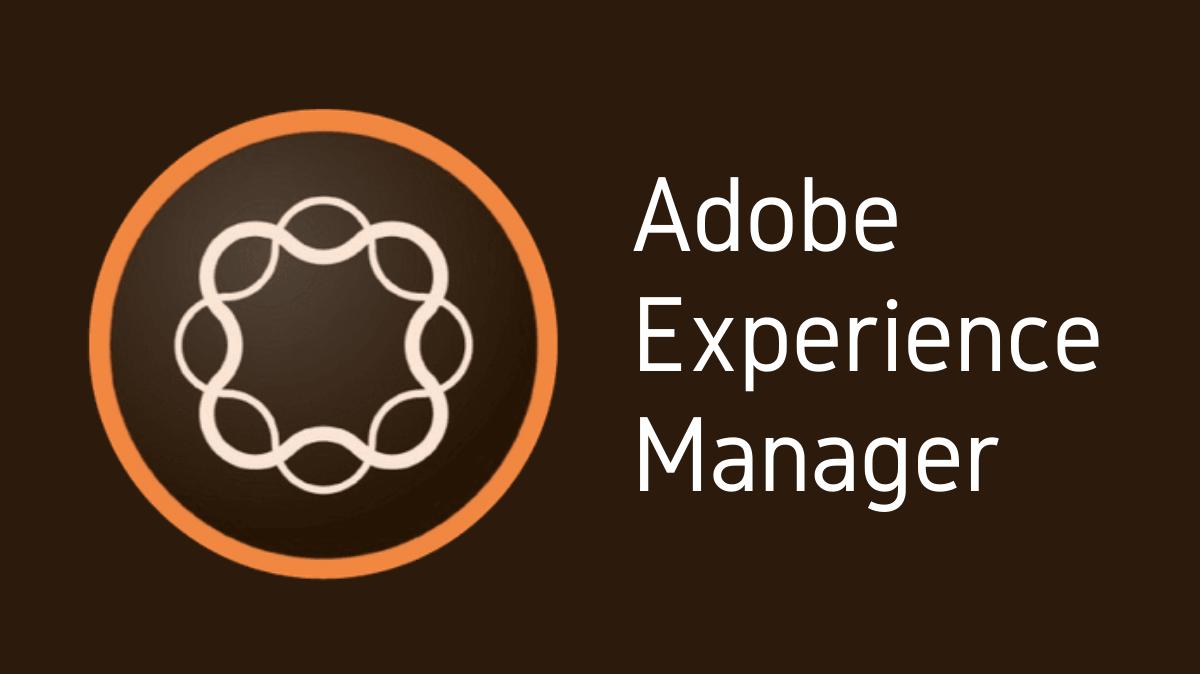Adobe Experience Manager (AEM) is a powerful content management system that can be enhanced by connecting it to an external database. This connection allows AEM to utilize additional data, increasing its functionality and customization options. This guide will walk you through the process of connecting AEM to an external database.
Key Takeaways
- Connecting AEM to an external database allows for extended functionality and customization.
- A connection to an external database is established using a JDBC connection pool.
- Apache Felix is used to configure the connection.
- Testing the connection ensures the successful integration of the database.
Understanding the Need for an External Database Connection
AEM has its built-in repository for managing content. However, there are situations where connecting to an external database becomes necessary. This could be to access specific data that isn’t stored in the AEM repository, to integrate with existing systems, or to leverage advanced database functionality.
Setting Up a JDBC Connection Pool
To connect AEM to an external database, we use a Java Database Connectivity (JDBC) connection pool. This is a cache of database connections that can be reused, providing better performance than creating a new connection every time.
Steps to Setup a JDBC Connection
- Obtain the JDBC driver for your specific database. This driver is a set of Java classes that can talk to your database.
- Add the JDBC driver to your AEM instance by placing it in the
crx-quickstart/launchpad/libdirectory.
Configuring the Connection using Apache Felix
Once the JDBC driver is in place, the connection to the external database is configured using Apache Felix, a component of AEM.
Steps to Configure the Connection
- Navigate to the Apache Felix Web Console by accessing
http://[your_server]:[your_port]/system/console/configMgrin your browser. - Find and open the configuration for “Apache Sling Connection Pooled DataSource”.
- Fill in the required fields, such as JDBC driver class, database URL, username, and password.
- Save the configuration.
Testing the Connection
After the connection is set up, it’s important to test it to ensure it’s working correctly.
Steps to Test the Connection
- Create an OSGi service or servlet in AEM.
- Use the DataSource object to establish a connection to the database.
- Perform a simple query to verify that the connection is working.
Implementing Custom Services
With the connection established and tested, you can now implement custom services or servlets in AEM that utilize this connection. This allows you to interact with the external database, executing queries and manipulating data as per your business requirements.
Troubleshooting Connection Issues
If you encounter issues while setting up or using the connection, check the following:
- Verify the JDBC driver is correct and properly added to AEM.
- Check the connection configuration in Apache Felix.
- Ensure the database is accessible from the AEM server.
- Review your custom services or servlets for code errors.
Conclusion
Connecting Adobe Experience Manager to an external database extends its functionality, enabling it to interact with additional data and services. While the setup process requires careful configuration, the benefits of enhanced customization and integration make it a worthwhile endeavor.

I’m Kirill Efimov, an experienced AEM developer with over 10 years of experience in Java and web development. I’m skilled in developing AEM components, templates, workflows, and integrations with other systems, and I’m passionate about delivering high-quality solutions to my clients.
I also believe in knowledge-sharing and staying up-to-date with the latest developments in the industry. Through blog posts, tutorials, and speaking engagements, I’m committed to contributing to the AEM community and helping others overcome the challenges they may face in their AEM projects.