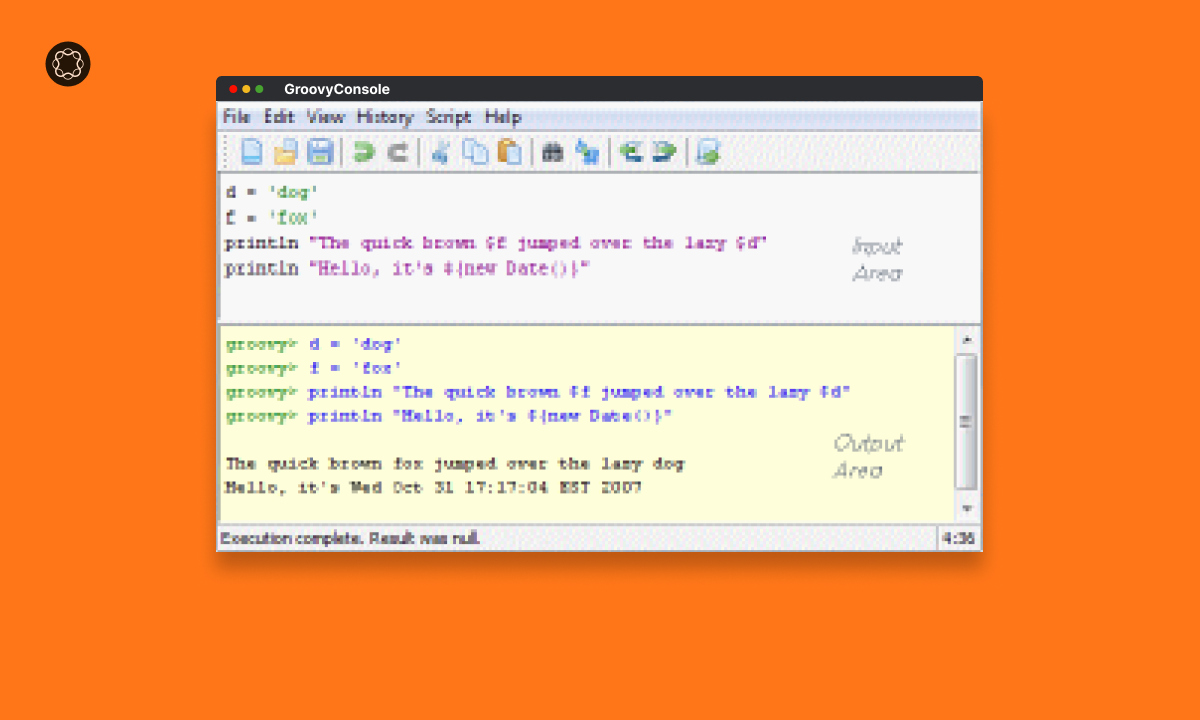The Groovy Console in Adobe Experience Manager (AEM) allows developers to execute Groovy scripts in AEM directly. With the help of Groovy scripts, developers can run tasks, automate processes, or debug systems without the need to compile or deploy code. This guide will provide a detailed walkthrough on how to install the AEM Groovy Console.
Key Takeaways
- The Groovy Console in AEM provides an environment to execute Groovy scripts.
- Installing the Groovy Console involves downloading the package, installing it in AEM, and accessing the console.
- Familiarity with the Groovy Console can enhance your AEM development capabilities.
- Being aware of common issues and their solutions can facilitate a smoother installation process.
The AEM Groovy Console
The Groovy Console in AEM is a powerful tool that provides an interactive environment for executing Groovy scripts. Developers can write, edit, and run scripts to interact with AEM’s Java API, manipulate content, and debug systems.
Downloading the Groovy Console Package
- Navigate to the Groovy Console GitHub Repository: The Groovy Console package can be downloaded from its GitHub repository.
- Download the Latest Package: Click on the “Releases” tab and download the latest
.zippackage file.
Installing the Groovy Console Package in AEM
- Open AEM: Access AEM through your web browser.
- Navigate to Package Manager: On the AEM start page, go to “Tools” > “Deployment” > “Packages”. This will open the AEM Package Manager.
- Upload Package: Click on “Upload Package” and select the downloaded Groovy Console
.zipfile. - Install Package: After uploading, click on the uploaded package and then click on “Install”. A prompt will appear asking to confirm the installation. Click on “Install” again.
Accessing the Groovy Console
- Navigate to Groovy Console: From the AEM start page, go to “Tools” > “Groovy Console”. This will open the Groovy Console.
Understanding Groovy Console Features
The Groovy Console provides several features that aid in script development:
- Script Editor: This is where you write and edit your Groovy scripts.
- Run Button: Executes the Groovy script currently in the script editor.
- Output Area: Displays the output of the executed script.
Running a Groovy Script
- Write a Script: Write your Groovy script in the script editor.
- Run the Script: Click on the “Run” button to execute the script.
- View Output: Check the output area to see the results of your script.
Troubleshooting Common Issues
Installing the Groovy Console in AEM may sometimes present challenges. Here are some common issues and their solutions:
| Issue | Solution |
|---|---|
| Package installation fails | Ensure you have the necessary permissions to install packages in AEM. |
| Script execution fails | Check your script for errors and ensure it adheres to Groovy syntax. |
Conclusion
The Groovy Console in AEM is a powerful tool that can significantly enhance your development capabilities. By understanding the Groovy Console, downloading and installing the console package, and running Groovy scripts, you can interact with AEM in new and powerful ways. As always, being aware of potential issues and knowing how to troubleshoot them will facilitate a smoother experience with the Groovy Console.

I’m Kirill Efimov, an experienced AEM developer with over 10 years of experience in Java and web development. I’m skilled in developing AEM components, templates, workflows, and integrations with other systems, and I’m passionate about delivering high-quality solutions to my clients.
I also believe in knowledge-sharing and staying up-to-date with the latest developments in the industry. Through blog posts, tutorials, and speaking engagements, I’m committed to contributing to the AEM community and helping others overcome the challenges they may face in their AEM projects.