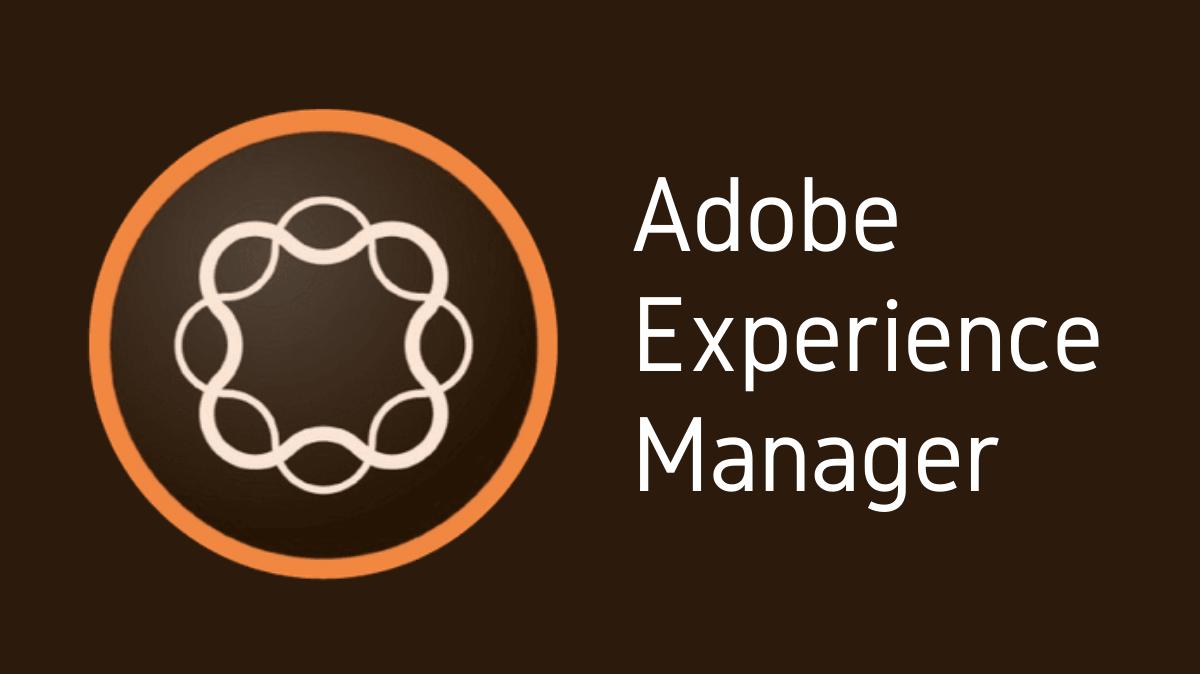Creating packages in Adobe Experience Manager (AEM) is a fundamental task for AEM developers. Packages allow developers to bundle together content and configurations for easy distribution and installation across different AEM environments. This guide will walk you through the process of building a package in AEM.
Key Takeaways
- Packages in AEM are used for bundling content and configurations.
- The Package Manager in AEM allows you to create, build, and manage packages.
- AEM packages can be used for tasks such as deploying content across different environments.
- It is important to carefully define the filters and assets to include in the package.
Introduction to Packages in AEM
In AEM, a package is a zip file that contains content in the form of nodes and properties. It can include content from the website, DAM assets, and even OSGi configurations. Packages are widely used in AEM for content migration, backup, and project deployment between different environments.
Accessing the Package Manager
The Package Manager is the tool in AEM that you use to create and manage packages. To access the Package Manager:
- Log in to AEM as an administrator.
- From the AEM Dashboard, navigate to Tools > Deployment > Packages.
Creating a New Package
Once you’re in the Package Manager, you can create a new package:
- Click on “Create Package”.
- Fill out the details in the “Create Package” form.
- Click on “OK” to create the package.
Filling Out the Package Details
When creating a new package, you need to fill out several details:
- Name: The name of the package.
- Group: The group the package belongs to.
- Version: The version of the package.
Defining Package Filters
Package filters define what content you want to include in the package. To define the filters:
- Click on the newly created package to open it.
- Click on the “Edit” button.
- In the “Filters” tab, click on “Add Filter” and specify the root path of the content you want to include.
- Click on “OK” to save the changes.
Building the Package
After defining the filters, you can now build the package:
- Go back to the Package Manager.
- Click on the “More” link next to the package.
- Click on “Build”.
This will build the package according to the filters you’ve defined.
Downloading the Package
Once the package is built, you can download it:
- From the Package Manager, find your package.
- Click on the “More” link next to the package.
- Click on “Download”.
The package will be downloaded as a zip file.
Conclusion
Building a package in AEM is a simple process that involves accessing the Package Manager, creating a new package, defining the package filters, and then building the package. Packages are a crucial aspect of AEM, allowing for efficient distribution and installation of content and configurations across different environments. Understanding how to create them effectively is a key skill for any AEM developer.

I’m Kirill Efimov, an experienced AEM developer with over 10 years of experience in Java and web development. I’m skilled in developing AEM components, templates, workflows, and integrations with other systems, and I’m passionate about delivering high-quality solutions to my clients.
I also believe in knowledge-sharing and staying up-to-date with the latest developments in the industry. Through blog posts, tutorials, and speaking engagements, I’m committed to contributing to the AEM community and helping others overcome the challenges they may face in their AEM projects.