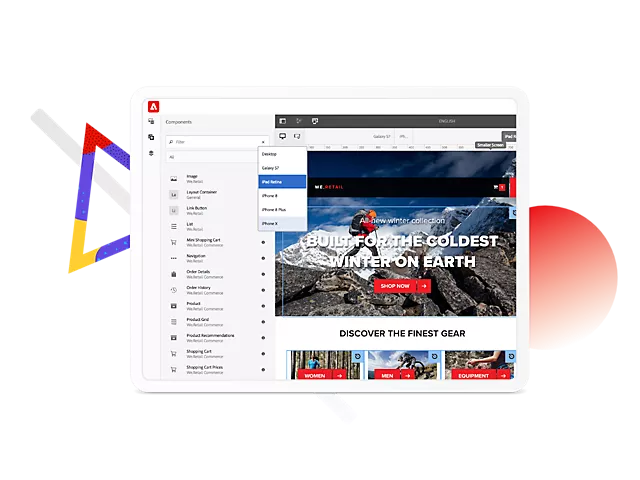Adobe Experience Manager (AEM) is a robust content management system that supports a myriad of features designed to enhance digital content management. One such feature is the Inbox. The Inbox in AEM serves as a central hub where users can view and manage tasks assigned to them, making collaboration and task management more streamlined. This guide will illuminate how to create and utilize the Inbox in AEM.
Key Takeaways
- The AEM Inbox holds all tasks and workflows assigned to a user.
- The process of creating an Inbox involves accessing the AEM interface, understanding Inbox functionalities, and managing tasks.
- Familiarity with the Inbox can improve productivity and collaboration within AEM.
- Acknowledging common issues and their solutions can help optimize the use of the Inbox.
Exploring the AEM Inbox
The AEM Inbox is a customizable dashboard that compiles all tasks and workflows assigned to a specific user. It enables users to keep track of their tasks, check the status of ongoing workflows, and manage workflows directly from the Inbox.
Accessing the AEM Inbox
- Open AEM: Access AEM through your web browser.
- Navigate to Inbox: On the AEM start page, click on the “Inbox” icon on the top navigation bar.
Understanding Inbox Functionalities
The AEM Inbox provides several functionalities that aid in task and workflow management:
- Task List: This displays all tasks assigned to the user.
- Task Filters: These allow the user to filter tasks based on criteria such as due date, priority, or status.
- Task Details: Clicking on a task shows its details, including status, due date, and assigned users.
Managing Tasks in the Inbox
- Select a Task: Click on a task in the Task List to view its details.
- Update Task Status: You can update the status of a task by clicking on the status dropdown and selecting the appropriate status.
- Complete a Task: If a task is complete, click on the “Complete” button to remove it from your active tasks.
Sorting and Filtering Tasks
The AEM Inbox allows users to sort and filter tasks for easier management:
- Sort Tasks: Tasks can be sorted by attributes such as due date, priority, or status by clicking on the respective column headers.
- Filter Tasks: Use the filter options to view tasks that meet specific criteria.
Customizing the Inbox View
AEM allows users to customize their Inbox view:
- Navigate to Inbox Settings: On the top right of the Inbox page, click on the “Settings” icon.
- Customize View: Here you can choose which columns to display in your Inbox, set your preferred sorting option, and more.
Troubleshooting Common Issues
In using the AEM Inbox, users may encounter some challenges. Here are common issues and their solutions:
| Issue | Solution |
|---|---|
| Tasks not appearing in Inbox | Ensure the tasks are assigned to the correct user and the task status is not set to “Complete”. |
| Unable to update task status | Verify that you have the necessary permissions to update the task. |
Conclusion
The AEM Inbox is a powerful tool that brings all tasks and workflows into one accessible location. By understanding the functionalities of the Inbox, managing tasks, sorting and filtering tasks, and customizing the Inbox view, users can leverage this feature to streamline their task management and collaboration within AEM. As always, knowing how to troubleshoot common issues is essential for optimizing the use of the Inbox.

I’m Kirill Efimov, an experienced AEM developer with over 10 years of experience in Java and web development. I’m skilled in developing AEM components, templates, workflows, and integrations with other systems, and I’m passionate about delivering high-quality solutions to my clients.
I also believe in knowledge-sharing and staying up-to-date with the latest developments in the industry. Through blog posts, tutorials, and speaking engagements, I’m committed to contributing to the AEM community and helping others overcome the challenges they may face in their AEM projects.