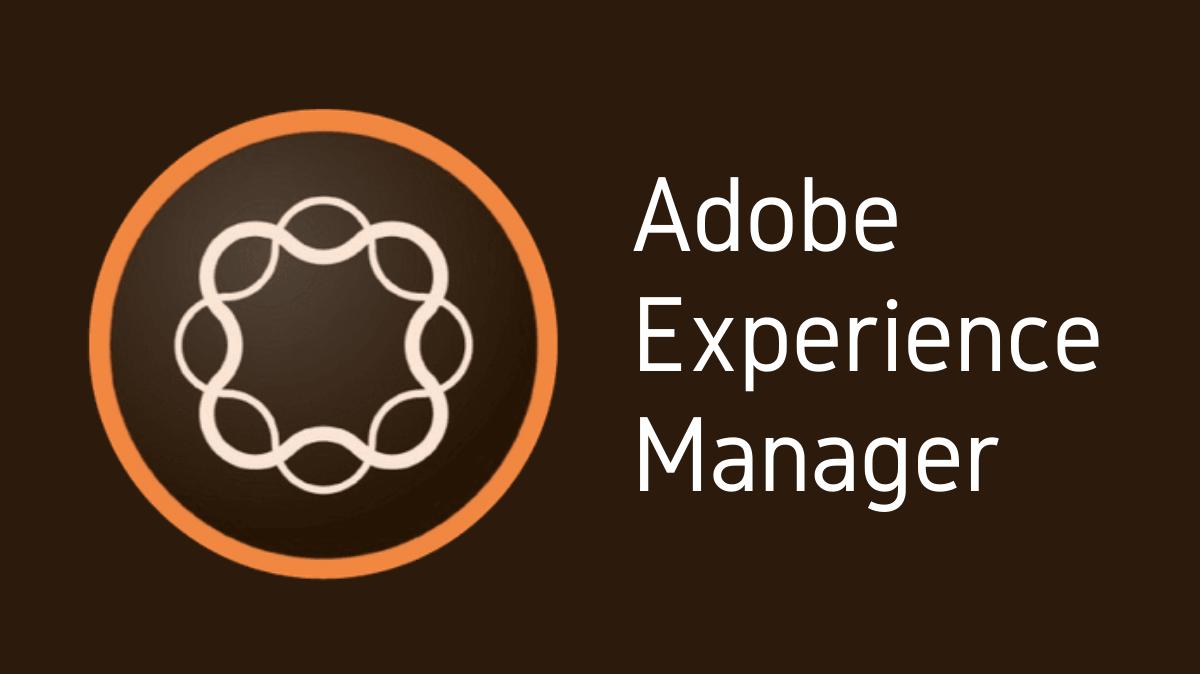Adobe Experience Manager (AEM) is a comprehensive content management system that provides developers with a broad range of tools for creating and managing digital content. One of the key features of AEM is the ability to create custom widgets. These widgets can be used to enhance the functionality of your website, making it more interactive and user-friendly. This guide details how to create a custom widget in AEM.
Key Takeaways
- Custom widgets in AEM allow for greater customization and functionality in your digital content.
- Understanding the process of creating custom widgets can advance your proficiency in AEM.
- Familiarity with common issues and their solutions can streamline the development process.
Exploring Widgets in AEM
A widget in AEM is a reusable piece of functionality that can be added to a component or template. Widgets can range from simple text fields to complex functionalities like calendars, sliders, or custom-built functionalities.
Setting Up an AEM Project
- Install AEM Developer Tools: If not already installed, add AEM Developer Tools to your Eclipse IDE.
- Create a New AEM Project: In Eclipse, go to “File” > “New” > “Other” > “Adobe Experience Manager” > “AEM Sample Multi-Module Project”. Follow the wizard to set up the project.
Creating a Custom Widget Script
- Navigate to the Component Folder: In your project, navigate to
ui.apps/src/main/content/jcr_root/apps/<your-project>/components/content. - Create a New .js File: This file will contain the code for your custom widget. The name should be descriptive of its function.
- Write the Widget Code: Write the JavaScript code for your widget. This will vary greatly depending on what your widget is designed to do.
Adding the Widget to a Component
- Create or Select a Component: In the
contentfolder, create a new component or select an existing one to add the widget to. - Edit the .html File: In the component’s .html file, add a script tag that references the .js file of your widget.
Testing the Custom Widget
After the widget has been added to a component, it’s essential to test it. This can be done by adding the component to a page in AEM and checking if the widget functions as expected.
Best Practices for Custom Widgets
- Code Clarity: Ensure that your widget code is clean and well-commented. This will make it easier to maintain and troubleshoot.
- User Experience: Always keep the end-user in mind. Widgets should enhance the user experience, not complicate it.
- Testing: Always test a new widget thoroughly to ensure it’s functioning as expected.
Troubleshooting Common Issues
Creating custom widgets in AEM can sometimes present challenges. Here are a few common issues and their solutions:
| Issue | Solution |
|---|---|
| Widget doesn’t appear | Check the script reference in the .html file to ensure it’s correct. |
| Widget doesn’t function correctly | Review your JavaScript code for any errors or bugs. |
Conclusion
Creating a custom widget in AEM is a powerful way to enhance the functionality of your digital content. By understanding what widgets are, setting up an AEM project, creating a custom widget script, adding it to a component, and testing thoroughly, you can make the most of this AEM feature. Always remember to follow best practices and troubleshoot any issues for a successful widget creation process.

I’m Kirill Efimov, an experienced AEM developer with over 10 years of experience in Java and web development. I’m skilled in developing AEM components, templates, workflows, and integrations with other systems, and I’m passionate about delivering high-quality solutions to my clients.
I also believe in knowledge-sharing and staying up-to-date with the latest developments in the industry. Through blog posts, tutorials, and speaking engagements, I’m committed to contributing to the AEM community and helping others overcome the challenges they may face in their AEM projects.