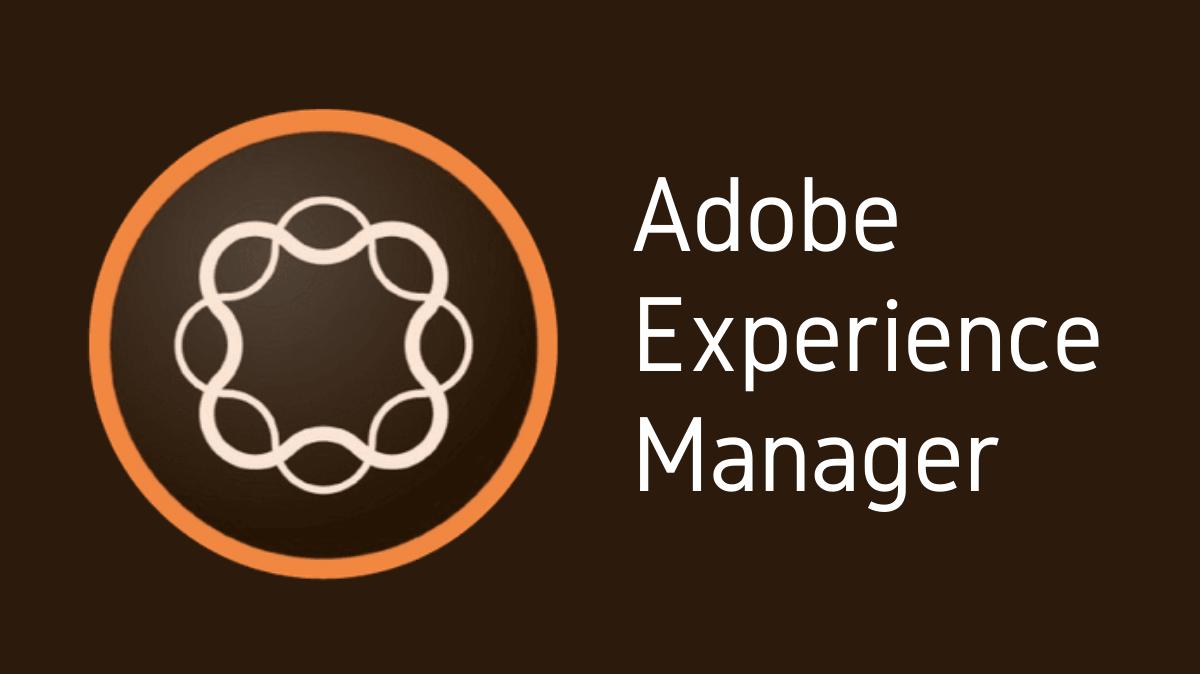Adobe Experience Manager (AEM), a comprehensive content management solution, allows you to create projects, which are collections of resources used to manage a specific task or initiative. A project in AEM can include resources such as pages, assets, workflows, and tasks. In this guide, we’ll walk you through the process of creating your own project in AEM.
Key Takeaways
- A Project in AEM is a collection of resources for managing a specific task or initiative.
- Initiating a project involves accessing the Projects Console, creating a new project, adding details, configuring templates, adding members, and managing tasks.
- Understanding how to create a project can enhance your content management capabilities and streamline your workflow in AEM.
Understanding Projects in AEM
A Project in AEM is a centralized workspace where you can manage all the resources related to a specific task or initiative. The resources can be diverse, ranging from pages and assets to workflows and tasks. With a project, you can keep all related resources organized, making them easier to manage.
Accessing the Projects Console
The first step in creating a project is to access the Projects Console:
- Navigate to AEM Start Page: From your AEM start page, locate the navigation menu.
- Access Projects Console: Click on “Projects” to open the Projects Console.
Creating a New Project
Once you’re in the Projects Console, you can create a new project:
- Open Create Project Dialog: Click on the “Create” button at the top of the Projects Console to open the Create Project dialog.
- Select Project Type: In the dialog, select the type of project you want to create.
Adding Project Details
After selecting the project type, you can add details to your project:
- Fill in Details: In the Create Project dialog, fill in the details for your project, such as the Title, Description, and Start and End dates.
Configuring Project Templates
Project templates define the structure and resources of your project:
- Choose Template: In the Create Project dialog, choose a template for your project.
- Configure Template: Based on the template you chose, configure the template properties.
Adding Members to the Project
You can add members to your project to collaborate with your team:
- Access Project: In the Projects Console, open your newly created project.
- Add Members: Click on the “Members” tab and add the members you want to include in the project.
Managing Tasks in the Project
Tasks in a project help manage the work that needs to be done:
- Access Project: In the Projects Console, open your project.
- Manage Tasks: Click on the “Tasks” tab to add, edit, or remove tasks.
Conclusion
Creating a project in AEM allows you to effectively manage all the resources related to a specific task or initiative. By understanding projects, accessing the Projects Console, creating a new project, adding details, configuring templates, adding members, and managing tasks, you can streamline your workflow and improve your content management capabilities in AEM. This process ensures that all your project resources are organized and easily accessible, enhancing your productivity and efficiency.

I’m Kirill Efimov, an experienced AEM developer with over 10 years of experience in Java and web development. I’m skilled in developing AEM components, templates, workflows, and integrations with other systems, and I’m passionate about delivering high-quality solutions to my clients.
I also believe in knowledge-sharing and staying up-to-date with the latest developments in the industry. Through blog posts, tutorials, and speaking engagements, I’m committed to contributing to the AEM community and helping others overcome the challenges they may face in their AEM projects.