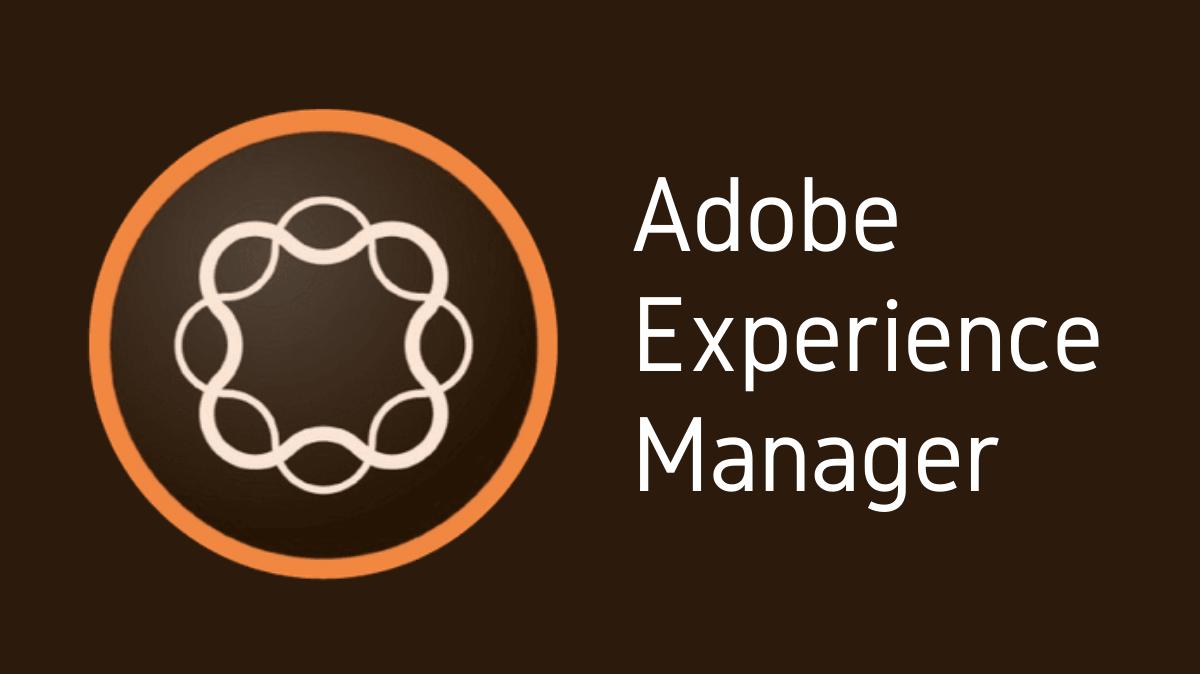Adobe Experience Manager (AEM) is a robust content management solution that offers a range of features to aid in the creation, management, and delivery of digital content. Among these features is the ability to create custom replication agents for more flexible content replication. This guide will provide a step-by-step process for creating a custom replication agent in AEM.
Key Takeaways
- AEM allows for the creation of custom replication agents that can be tailored to specific replication needs.
- Creating a custom replication agent involves accessing the AEM configuration, creating a new agent, and configuring its settings.
- Understanding the process of creating a custom replication agent can enhance your AEM proficiency and management capabilities.
- Familiarity with troubleshooting common issues can help ensure a smoother process.
Understanding Replication Agents in AEM
Replication agents in AEM are responsible for publishing content from the author instance to the publish instance, unpublishing content, or publishing content to other AEM instances. A custom replication agent can be created to suit specific replication requirements and workflows.
Accessing the AEM Configuration
- Open AEM Web Console: Begin by accessing the AEM Web Console through your browser by appending
/system/console/configMgrto your AEM instance URL. - Locate Replication Agents: In the configuration list, find the “Day CQ Replication Agent” configurations.
Creating a New Replication Agent
- Add New Configuration: Click on the “+” symbol next to the “Day CQ Replication Agent” to create a new replication agent configuration.
- Name the Agent: In the “Name” field, input a unique name for your custom replication agent.
Configuring the Replication Agent
- Set the Replication URL: This is the URL where the content will be replicated. For example, if you’re replicating to a publish instance, the URL will be the publish instance’s URL.
- Configure Other Settings: There are several other settings you can configure, such as the “Transport User,” “Transport Password,” “Serialization Type,” and more. These will vary based on your specific replication needs.
Testing the Custom Replication Agent
After creating your custom replication agent, it’s crucial to test it to ensure it’s working as expected. This can be done by triggering a replication event and verifying that the content is replicated as expected.
Best Practices for Custom Replication Agents
- Unique Naming: Ensure each replication agent has a unique name to avoid confusion.
- Security: Be mindful of security, especially when configuring the transport user and password.
- Testing: Always test a new replication agent to ensure it’s functioning as expected.
Troubleshooting Common Issues
Creating custom replication agents in AEM can sometimes present challenges. Here are a few common issues and their solutions:
| Issue | Solution |
|---|---|
| Replication not working | Check the replication URL and credentials to ensure they are correct. |
| Replication is slow | This could be due to network issues or heavy load on the AEM instance. |
Conclusion
Creating a custom replication agent in AEM is a powerful feature that allows for greater control and flexibility over content replication. By understanding replication agents, accessing the AEM configuration, creating a new agent, and configuring its settings, you can create a custom replication agent tailored to your specific needs. As always, remember to follow best practices and troubleshoot any issues for a successful replication process.

I’m Kirill Efimov, an experienced AEM developer with over 10 years of experience in Java and web development. I’m skilled in developing AEM components, templates, workflows, and integrations with other systems, and I’m passionate about delivering high-quality solutions to my clients.
I also believe in knowledge-sharing and staying up-to-date with the latest developments in the industry. Through blog posts, tutorials, and speaking engagements, I’m committed to contributing to the AEM community and helping others overcome the challenges they may face in their AEM projects.