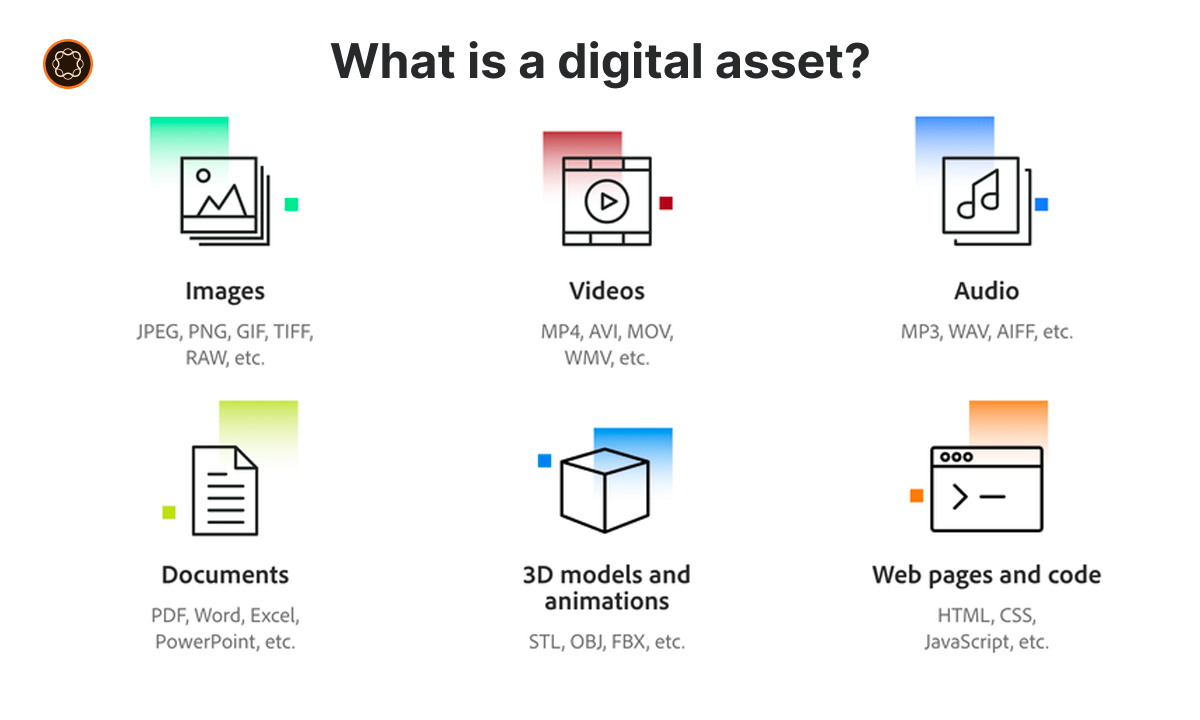The Digital Asset Management (DAM) system in Adobe Experience Manager (AEM) offers a centralized place to store, manage, and deliver digital assets including images, videos, documents, and more. In addition to its built-in functionalities, AEM allows you to add more options to further customize and optimize the DAM for your specific needs. This guide will explain how to do that in detail.
Key Takeaways
- The AEM DAM system can be customized to better suit the needs of your project.
- More options can be added to DAM workflows, metadata schemas, and asset folders.
- Customizing AEM DAM involves using the AEM Web Console and editing XML/JSON configuration files.
- Always test and validate your changes to ensure they work as expected.
Understanding DAM in AEM
AEM’s Digital Asset Management (DAM) system is a content repository for organizing, managing, and delivering digital assets. It enables users to create, modify, and delete assets, and provides various features such as versioning, metadata management, and asset workflows.
Adding more options to the DAM system allows you to extend its capabilities and tailor it to your specific needs. This can include adding new workflow steps, customizing metadata schemas, or creating new asset folder structures.
Customizing DAM Workflows
Workflows in AEM DAM represent a series of steps to process assets, such as reviewing, approving, and publishing. AEM provides a set of default workflows, but you can also add more options to these workflows to suit your needs.
To add more options to a workflow:
- Navigate to the AEM Web Console.
- Open the Workflow Models page.
- Select the workflow you want to customize.
- Drag and drop new steps from the side panel into the workflow.
Remember to save your changes and test the workflow to ensure it works as expected.
Customizing Metadata Schemas
Metadata schemas in AEM DAM define the properties of assets, such as title, description, and copyright. These schemas can be customized to include more options that are relevant to your project.
To customize a metadata schema:
- Navigate to the AEM Web Console.
- Open the Metadata Schemas page.
- Select the schema you want to customize.
- Click the Edit button to add, remove or modify fields in the schema.
Again, remember to save your changes and validate the schema to ensure it works correctly.
Customizing Asset Folders
Asset folders in AEM DAM are used to categorize and organize assets. You can customize these folders by adding more options, such as custom folder templates or rules.
To customize asset folders:
- Navigate to the AEM Web Console.
- Open the Assets page.
- Select the folder you want to customize.
- Use the Properties or Settings menu to add more options to the folder.
Ensure to save your changes and test the folder to confirm it works as intended.
Additional Customizations
In addition to the above, there are many other ways you can add more options to the AEM DAM system. This includes creating custom asset renditions, implementing asset policies, configuring asset workflows, and more. The possibilities are virtually limitless, so feel free to experiment and find what works best for your project.
Best Practices
When customizing the AEM DAM system, it’s important to follow best practices to ensure your changes are effective, efficient, and maintainable. These include:
- Always test your changes thoroughly to ensure they work as expected.
- Keep your customizations organized and well-documented.
- Avoid making unnecessary or overly complex customizations.
- Always back up your configuration files before making changes.
In Summary
The AEM DAM system is a powerful tool for managing digital assets, and adding more options to it can greatly enhance its capabilities. Whether it’s customizing workflows, metadata schemas, or asset folders, there’s a wealth of possibilities for you to explore. Remember to always test and validate your changes, and you’ll be well on your way to becoming an expert in AEM DAM customization.

I’m Kirill Efimov, an experienced AEM developer with over 10 years of experience in Java and web development. I’m skilled in developing AEM components, templates, workflows, and integrations with other systems, and I’m passionate about delivering high-quality solutions to my clients.
I also believe in knowledge-sharing and staying up-to-date with the latest developments in the industry. Through blog posts, tutorials, and speaking engagements, I’m committed to contributing to the AEM community and helping others overcome the challenges they may face in their AEM projects.