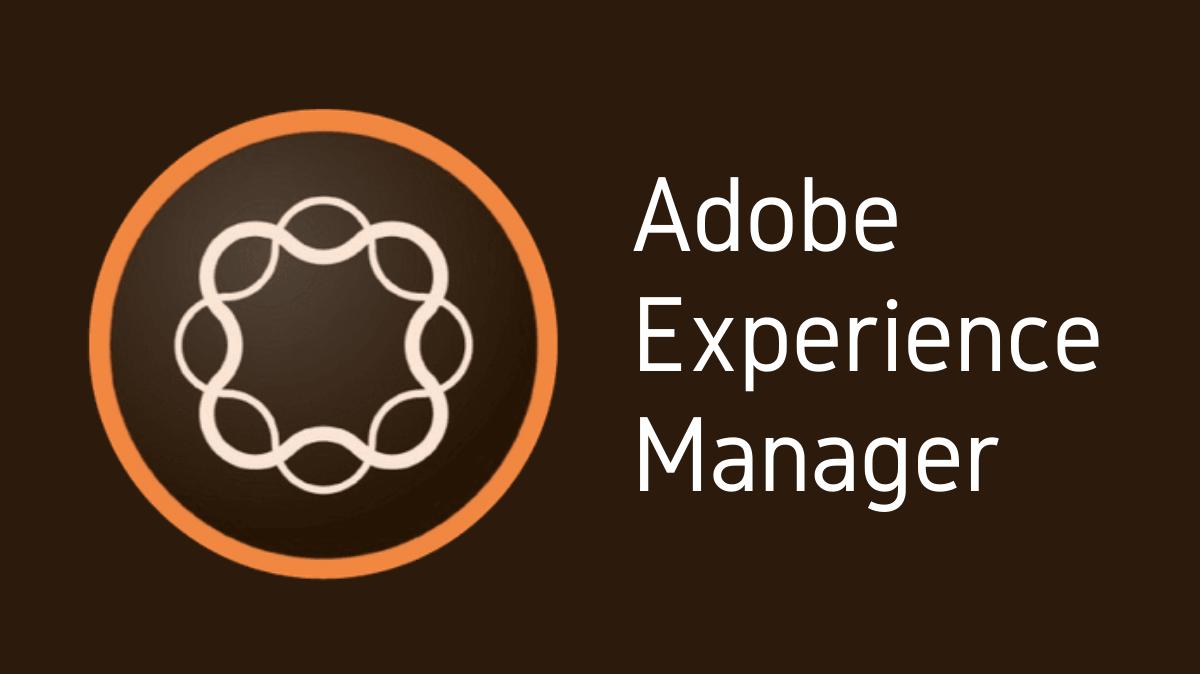Adobe Experience Manager (AEM) is a comprehensive content management solution for building websites, mobile apps, and forms. It’s a part of Adobe’s Marketing Cloud and aims to help businesses deliver compelling content across various channels. One important part of managing AEM effectively is understanding how to create a system user. System users, unlike regular users, are meant for systems or services that require access to AEM.
Key Takeaways
- System users are created for systems or services that need access to AEM.
- Creating a system user in AEM is a multi-step process.
- The process includes creating the user, assigning the right permissions, and setting up the system user in the code base.
- Understanding the purpose and limitations of system users is essential for effective AEM management.
Understanding System Users
System users are different from regular users. While regular users are typically employees or other individuals who need access to AEM, system users are designed for systems or services. This could include a service that pulls content from AEM for use on another platform, a script that makes automated updates, or a third-party application that needs to interact with AEM.
Creating a System User
Creating a system user in AEM involves several steps:
User Creation
- Log into AEM as an admin.
- Navigate to
User AdministrationviaTools -> Security -> Users. - Click
Create Userand fill out theUser IDandPasswordfields. - Save the new user.
Assigning Permissions
- Navigate back to
User Administration. - Select the new user and click
Properties. - Switch to the
Permissionstab. - Assign the necessary permissions for the system user.
Setting Up the System User in Code
To use the system user in your code, you’ll need to set it up properly. This involves creating a user mapping in the Apache Sling mapping service. You can do this by adding the following lines to your code:
javaCopy
Map<String, Object> param = new HashMap<String, Object>();
param.put(ResourceResolverFactory.SUBSERVICE, "system-user");
ResourceResolver resolver = null;
try {
resolver = resourceResolverFactory.getServiceResourceResolver(param);
} catch (LoginException e) {
e.printStackTrace();
}
Understanding Permissions
When creating a system user, it’s important to assign the correct permissions. These permissions determine what the system user can do within AEM. For example, some system users might need read-only access to certain content, while others might need to create, update, or delete content.
Differences Between System Users and Regular Users
| Attribute | System User | Regular User |
|---|---|---|
| Purpose | Used by systems or services | Used by individuals |
| Access | Limited based on assigned permissions | Typically broader |
| Password | No password expiration | Password may expire |
Risks and Limitations
While system users can be very useful, they also come with risks and limitations. The permissions assigned to system users can potentially be exploited if not managed correctly. System users should be given the minimum permissions necessary for their purpose. Additionally, system users are not subject to password expiration policies, which can pose a security risk if not properly managed.
Conclusion
Creating a system user in AEM is an essential administrative task for those managing AEM installations. Remember, system users are designed for systems and services that interact with AEM, and they should be given the minimum necessary permissions to perform their intended functions. With this guide, you should be able to create, configure, and manage system users effectively in AEM.

I’m Kirill Efimov, an experienced AEM developer with over 10 years of experience in Java and web development. I’m skilled in developing AEM components, templates, workflows, and integrations with other systems, and I’m passionate about delivering high-quality solutions to my clients.
I also believe in knowledge-sharing and staying up-to-date with the latest developments in the industry. Through blog posts, tutorials, and speaking engagements, I’m committed to contributing to the AEM community and helping others overcome the challenges they may face in their AEM projects.