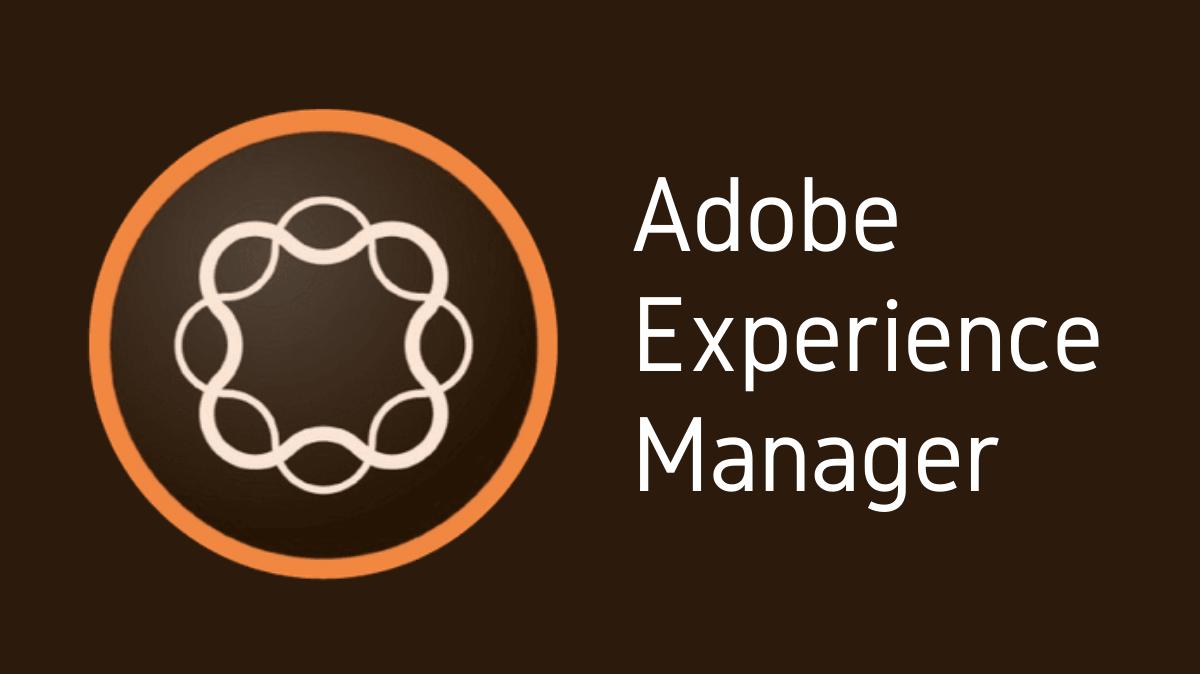Adobe Experience Manager (AEM) utilizes Service Packs, a collection of updates and fixes, to improve its functionality and security. Knowing how to check the installed service pack in AEM allows system administrators and developers to ensure their AEM instance is up-to-date and functioning optimally.
Key Takeaways
- Service Packs are important updates for Adobe Experience Manager.
- Checking the installed Service Pack in AEM can be done through the AEM Web Console.
- Knowing the Service Pack version helps in maintaining the system and troubleshooting issues.
Understanding Service Packs in AEM
A Service Pack in AEM is a set of updates or patches that Adobe releases to add new features, enhance existing ones, or fix known issues.
Importance of Service Packs
Service Packs are essential because they:
- Update the software with new features and enhancements.
- Provide fixes to known issues.
- Improve the overall performance and reliability of the system.
Checking Service Pack in AEM
Determining the installed Service Pack in AEM involves accessing the AEM Web Console. This administrative interface provides detailed information about the current system, including the Service Pack version.
Steps to Check Service Pack in AEM
Follow these steps to check the Service Pack in AEM:
- Access the AEM Web Console by navigating to
http://<host>:<port>/system/console/status-slingsettings(replace<host>and<port>with your AEM instance’s specific information). - Log in using your administrative credentials.
- In the “Sling Settings” section, look for the “Sling ID”. This ID represents your AEM version and the installed Service Pack.
Interpreting the Service Pack Information
The Sling ID includes the AEM version number and the Service Pack number. For example, if the Sling ID is 6.5.5.0, it means you are running AEM version 6.5 with Service Pack 5.0 installed.
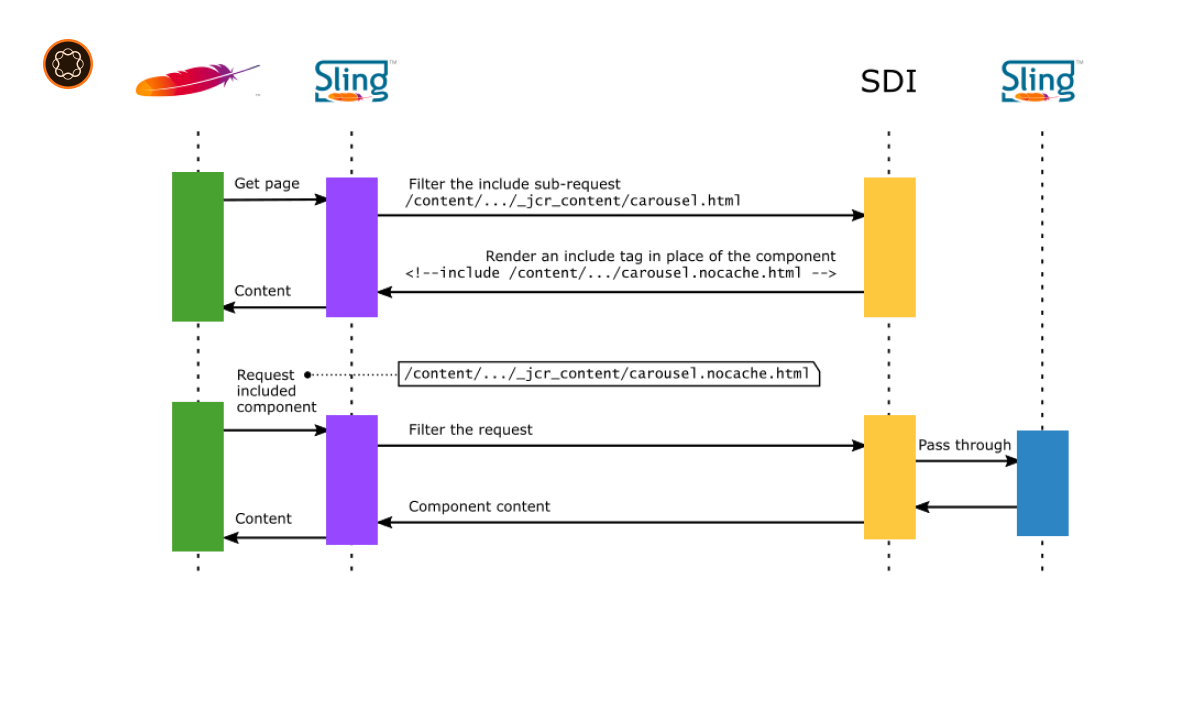
Importance of Knowing Your Service Pack Version
Knowing your Service Pack version is crucial for:
- Troubleshooting: It helps in diagnosing and resolving issues.
- Maintenance: It helps in planning updates or upgrades.
- Support: It’s useful when contacting Adobe support or participating in AEM community discussions.
Conclusion
Checking the Service Pack in AEM is a straightforward process that provides vital information about your system. Knowledge of your current Service Pack helps in system maintenance, troubleshooting, and communication with support. By following the steps provided, AEM administrators and developers can easily determine their Service Pack version.

I’m Kirill Efimov, an experienced AEM developer with over 10 years of experience in Java and web development. I’m skilled in developing AEM components, templates, workflows, and integrations with other systems, and I’m passionate about delivering high-quality solutions to my clients.
I also believe in knowledge-sharing and staying up-to-date with the latest developments in the industry. Through blog posts, tutorials, and speaking engagements, I’m committed to contributing to the AEM community and helping others overcome the challenges they may face in their AEM projects.