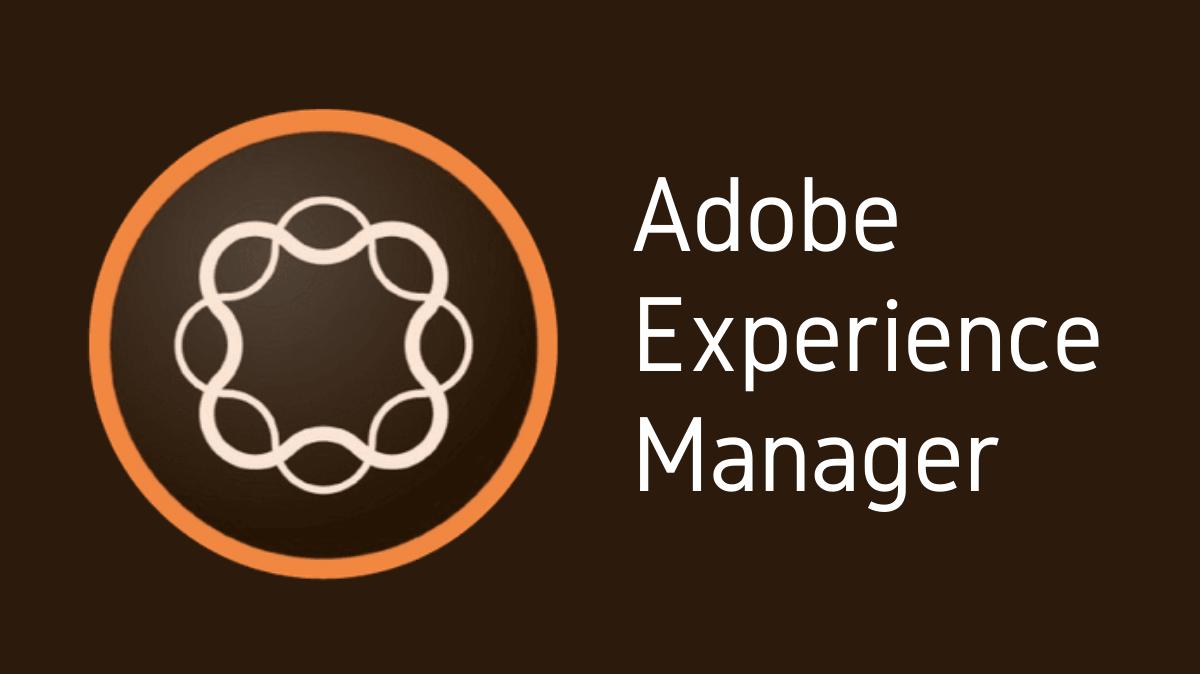Adobe Experience Manager (AEM) is a powerful content management system offering customization to cater to diverse business requirements. One such customization is the addition of custom page properties in AEM, allowing users to store and manage additional page-specific information.
Key Takeaways
- Custom page properties in AEM allow for enhanced content management.
- Adding these properties involves extending the page component’s dialog.
- Understanding how to add custom page properties enhances the flexibility and personalization of AEM.
Understanding Custom Page Properties in AEM
Custom page properties in AEM are additional attributes that can be associated with a page. They allow users to store and manage extra information specific to each page, enhancing content management and personalization.
Importance of Custom Page Properties
Custom page properties:
- Enhance page-specific content management and personalization.
- Allow for more flexible content structuring.
- Enable more precise targeting in content delivery.
Adding Custom Page Properties in AEM
Adding custom page properties in AEM involves extending the page component’s dialog. This process requires a basic understanding of AEM’s structure and some familiarity with Java, XML, or JSP.
Steps to Add Custom Page Properties in AEM
Here are the steps to add custom page properties in AEM:
- Navigate to the appropriate page component folder in CRXDE Lite (e.g.,
/apps/<your_project>/components/content/page). - Inside the page component folder, create a new node named
dialogof typecq:Dialogif it doesn’t already exist. - Within the
dialognode, create a new node namedtabof typecq:Widget. - Inside the
tabnode, add the properties:xtypewith valuetabpanel,titlewith valueCustom, andactiveTabwith value0. - Create a new node under
taband name ititems. Make it of typecq:WidgetCollection. - Under
items, you can now add your custom properties. Each property should be a node of typecq:Widgetwith the necessary properties.
Understanding the Dialog Structure
The dialog structure is a key concept to understand when adding custom page properties. The dialog is the interface where users interact with the properties of a page. By extending the dialog, users can add, remove, or modify properties as per their needs.
Using Custom Page Properties
Once added, custom page properties can be used in multiple ways, such as personalizing content, managing page layouts, or enhancing search functionality. They can be accessed and utilized in your AEM codebase using AEM’s APIs.
Conclusion
Adding custom page properties in AEM is a powerful way to enhance content management and personalization. By understanding the process and purpose of these properties, users can leverage them to create more engaging and personalized experiences on their AEM websites.

I’m Kirill Efimov, an experienced AEM developer with over 10 years of experience in Java and web development. I’m skilled in developing AEM components, templates, workflows, and integrations with other systems, and I’m passionate about delivering high-quality solutions to my clients.
I also believe in knowledge-sharing and staying up-to-date with the latest developments in the industry. Through blog posts, tutorials, and speaking engagements, I’m committed to contributing to the AEM community and helping others overcome the challenges they may face in their AEM projects.