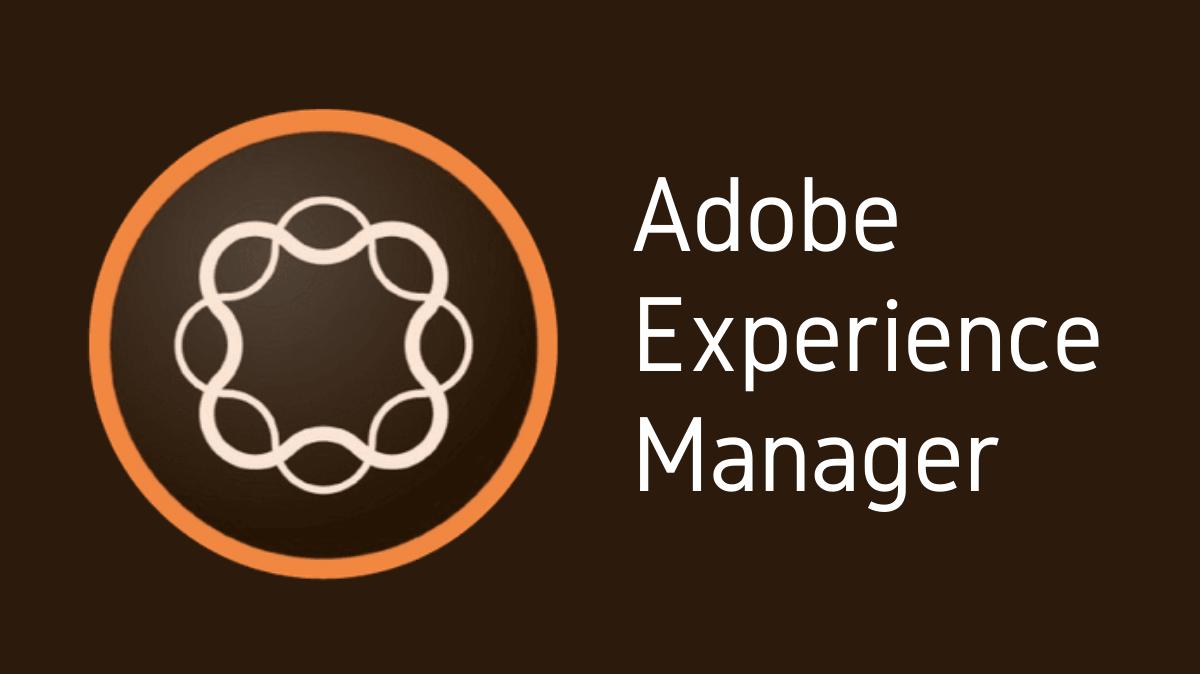Adobe Experience Manager (AEM) is a robust content management system that offers a myriad of features for seamless content management and delivery. However, there may be instances where you need to disable certain features based on specific business requirements or to streamline the user interface. This guide will walk you through the process of disabling features in AEM, explaining why it’s important and how to do it effectively.
Key Takeaways
- Disabling features in AEM can help streamline the user interface and enhance system performance.
- Disabling features can be executed through OSGi configurations, code overlays, user permissions, and system console configurations.
- It’s vital to test system functionality and user accessibility after disabling features.
- Understanding the implications of disabling features is important to maintain system stability and integrity.
Understanding the Need to Disable Features
Why Disable Features?
While AEM’s feature-rich environment is usually beneficial, there can be reasons to disable certain features:
- Simplicity: Disabling unnecessary features can reduce clutter, making the user interface more user-friendly.
- Performance: Some features may consume system resources. Disabling them can enhance performance.
- Security: Disabling certain features can reduce potential security risks.
Methods to Disable Features
There are several methods to disable features in AEM:
- OSGi Configurations: These configurations let you disable or modify certain system services.
- Code Overlays: This involves overlaying existing AEM components with custom components to disable or modify their behavior.
- User Permissions: You can control access to certain features through user and group permissions.
- System Console Configurations: Certain feature settings can be controlled directly from the system console.
OSGi Configurations
OSGi Configurations provide a flexible way to manage system services. To disable a feature through OSGi:
- Navigate to the OSGi configuration manager.
- Find the service related to the feature you want to disable.
- Uncheck the ‘enable’ box or modify the settings as needed.
Code Overlays
Code overlays allow you to modify AEM’s default behavior by creating a custom component that overlays an existing one. To create an overlay:
- Identify the component you want to disable.
- Create a new component with the same path in your project’s apps folder.
- Modify the component as needed to disable the feature.
User Permissions
User permissions provide a way to control access to features based on user roles. To modify permissions:
- Go to the user administration console.
- Select the user or group you want to modify.
- Change the permissions to restrict access to the feature.
System Console Configurations
The system console allows you to manage several settings directly. To disable a feature:
- Navigate to the system console.
- Find the feature you want to disable.
- Change the setting to disable the feature.
Testing and Validation
After disabling a feature, it’s crucial to test and validate the result:
- Ensure that the feature is indeed disabled.
- Check that disabling the feature hasn’t negatively impacted other system functionalities.
Considering the Implications
Disabling features can have wider implications. It’s important to understand these before making changes:
- Functionality: Ensure that disabling a feature doesn’t hinder vital functionality.
- User Experience: Consider how disabling a feature will affect the user experience.
- Maintenance: Disabled features may need to be re-enabled in the future, so keep track of changes.
Conclusion and Next Steps
Disabling features in AEM can be a useful tactic to streamline the user interface, improve system performance, and enhance security. However, it’s important to understand the implications and thoroughly test the system after making changes. Successful management of AEM features results from thoughtful consideration, careful execution, and diligent testing. Future exploration might include learning more about each method for disabling features or diving deeper into AEM’s robust system configurations.

I’m Kirill Efimov, an experienced AEM developer with over 10 years of experience in Java and web development. I’m skilled in developing AEM components, templates, workflows, and integrations with other systems, and I’m passionate about delivering high-quality solutions to my clients.
I also believe in knowledge-sharing and staying up-to-date with the latest developments in the industry. Through blog posts, tutorials, and speaking engagements, I’m committed to contributing to the AEM community and helping others overcome the challenges they may face in their AEM projects.