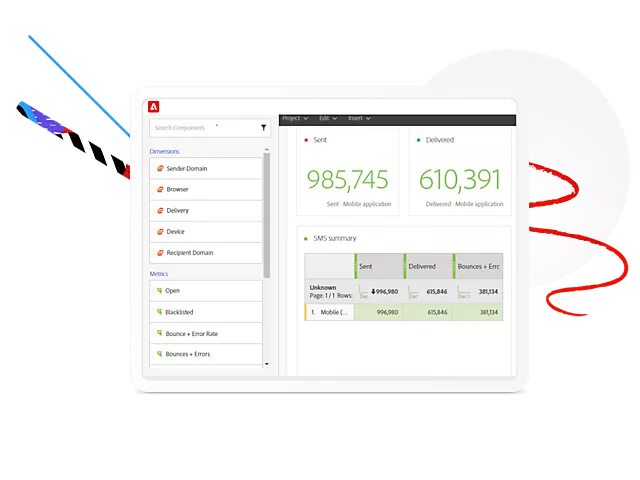Adobe Experience Manager (AEM) and Adobe Analytics are two powerful tools within Adobe’s suite of marketing solutions. Combining these two can provide marketers with valuable insights into their content’s performance and user interactions. This guide covers the process of implementing Adobe Analytics in AEM, enabling a more data-driven approach to content management.
Key Takeaways
- Adobe Analytics can be integrated into AEM to provide valuable data insights.
- The implementation process involves configuring Cloud Services, mapping variables, and validating the setup.
- Understanding the functionality of each tool is crucial for successful implementation.
Understanding Adobe Analytics and AEM
Adobe Analytics is a sophisticated analytics tool that provides real-time analytics and detailed segmentation across all marketing channels. Meanwhile, AEM is a robust content management system that helps businesses manage and deploy website content. Integrating Adobe Analytics with AEM can help companies better understand how users interact with their content.
Configuring Cloud Services
The first step to integrating Adobe Analytics with AEM is to configure Adobe Analytics as a Cloud Service within AEM.
Steps to Configure Cloud Services
- Log into AEM.
- Navigate to
Adobe Experience Manager > Tools > Deployment > Cloud Services. - Click
Configure nowunder Adobe Analytics. - Fill in the necessary details, which include your Adobe Analytics account information and server details.
- Click
Connect to Analyticsto establish the connection.
Mapping Variables
After setting up Adobe Analytics as a Cloud Service, the next step is to map your Adobe Analytics variables within AEM. This allows AEM to send data to the correct variables within Adobe Analytics.
Steps to Map Variables
- Navigate to
Adobe Experience Manager > Tools > Cloud Services > Adobe Analytics. - Select your previously configured Adobe Analytics account.
- Click
Editto map AEM components to Adobe Analytics variables.
Configuring the Tracking Server
Setting up the tracking server is crucial for ensuring that data is correctly sent from AEM to Adobe Analytics. This is done within the Adobe Analytics interface.
Steps to Configure Tracking Server
- Log into Adobe Analytics.
- Navigate to
Admin > Report Suites > Edit Settings > General > Internal URL Filters. - Add your AEM server information.
Implementing Analytics on Pages
To collect data, you need to implement Adobe Analytics on your AEM pages.
Steps to Implement Analytics
- Navigate to the page where you want to implement analytics.
- Open the page properties.
- Under the
Cloud Servicestab, select your Adobe Analytics configuration. - Save your changes.
Validating Implementation
After implementing Adobe Analytics, you should validate the setup to ensure data is being properly captured.
Steps to Validate Implementation
- Navigate to a page where Adobe Analytics has been implemented.
- Use a debugger tool like Adobe Experience Cloud Debugger to check if Adobe Analytics is firing requests successfully.
Troubleshooting Common Issues
Implementing Adobe Analytics can be complex, and you might encounter some common issues:
Issue: Data not appearing in Adobe Analytics: Check your variable mapping and tracking server configuration.Issue: Adobe Analytics not firing on some pages: Ensure that Adobe Analytics has been implemented on those pages.
Conclusion
Implementing Adobe Analytics in Adobe Experience Manager allows businesses to leverage data-driven insights to improve their content strategy. By following these steps, you can successfully integrate these powerful tools to better understand your audience and how they interact with your content. Remember to validate your setup and troubleshoot any issues to ensure accurate data collection and reporting.

I’m Kirill Efimov, an experienced AEM developer with over 10 years of experience in Java and web development. I’m skilled in developing AEM components, templates, workflows, and integrations with other systems, and I’m passionate about delivering high-quality solutions to my clients.
I also believe in knowledge-sharing and staying up-to-date with the latest developments in the industry. Through blog posts, tutorials, and speaking engagements, I’m committed to contributing to the AEM community and helping others overcome the challenges they may face in their AEM projects.