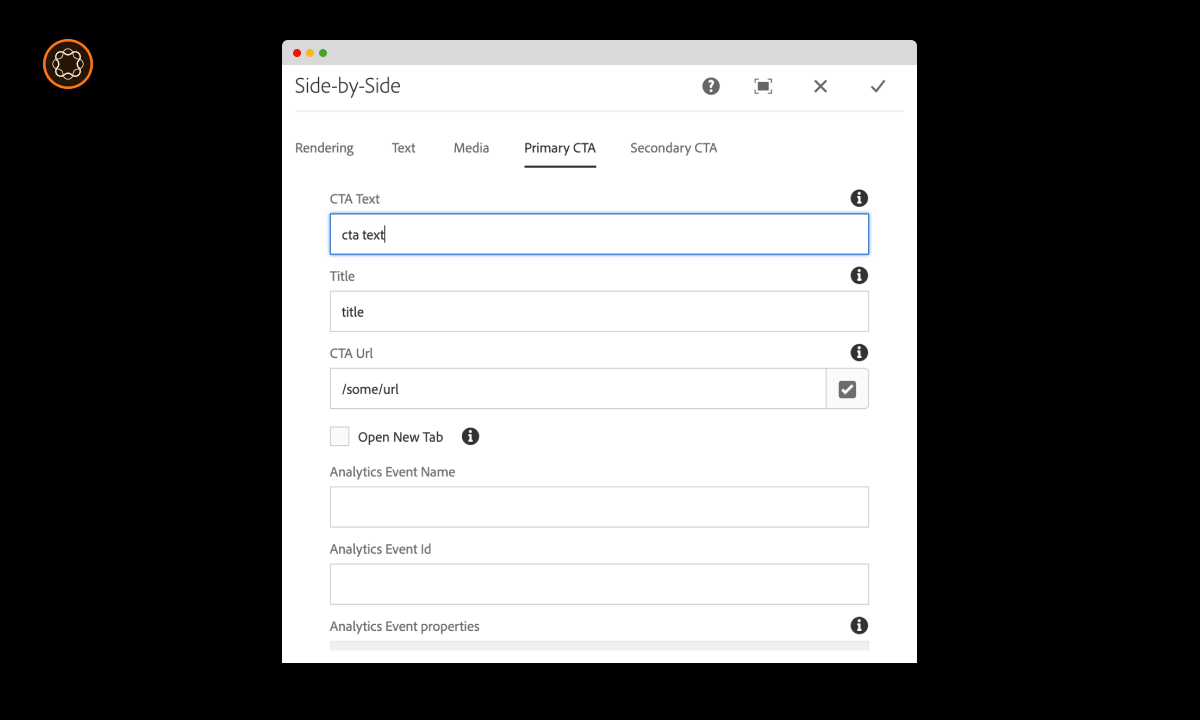In the world of Adobe Experience Manager (AEM), creating interactive user interfaces is a fundamental step in developing engaging digital experiences. One such interface element is the Touch UI Dialog. This guide will take you on a comprehensive journey of creating Touch UI Dialogs in AEM, explaining their importance and walking you through the creation process.
Key Takeaways
- Touch UI Dialogs in AEM allow for user interaction and data input in a user-friendly manner.
- Dialog creation involves defining the dialog structure and adding required fields.
- Dialogs can be created via XML files or using AEM’s Dialog Conversion tool.
- Understanding and efficiently using dialogs can enhance your AEM site’s user experience and functionality.
Diving into Touch UI Dialogs
Understanding Touch UI Dialogs
Touch UI Dialogs in AEM are interactive user interface components that allow users to input data. They are typically used in components for data entry fields, such as text, dropdown lists, checkboxes, and more.
Why Touch UI Dialogs Matter?
Dialogs play a crucial role in AEM as they:
- Enable User Interaction: Dialogs allow users to input and modify data in a user-friendly way.
- Enhance Components: They add functionality to components, allowing for more dynamic and interactive experiences.
- Facilitate Content Management: Dialogs enable content authors to easily manage and update the content.
Creating Touch UI Dialogs: The Structure
Every Touch UI Dialog in AEM is defined by an XML file that outlines its structure. This structure includes the dialog’s fields, their types, and their properties.
A basic structure of a dialog might look something like this:
xmlCopy
<dialog
jcr:primaryType="nt:unstructured"
sling:resourceType="cq/gui/components/authoring/dialog">
<content
jcr:primaryType="nt:unstructured"
sling:resourceType="granite/ui/components/coral/foundation/container">
<!-- Add fields here -->
</content>
</dialog>
You can add various types of fields inside the content tag.
Adding Fields to the Dialog
Fields are the interactive elements within a dialog. Let’s take a look at how to add a text field:
xmlCopy
<textField
jcr:primaryType="nt:unstructured"
sling:resourceType="granite/ui/components/coral/foundation/form/textfield"
name="./textField"
fieldLabel="Enter text"/>
This creates a text field with a label “Enter text”. The name attribute determines the property where the entered text will be stored.
From Classic UI to Touch UI: Dialog Conversion
AEM offers a Dialog Conversion tool to convert dialogs from the Classic UI to Touch UI. If you are transitioning from Classic UI, this tool can save considerable time and effort. However, it’s always recommended to review and test the converted dialogs to ensure they work as expected.
Best Practices for Creating Dialogs
When creating dialogs, keep the following best practices in mind:
- User-Friendly Design: Make your dialogs intuitive and easy-to-use.
- Field Validation: Implement validation to prevent incorrect data entry.
- Responsive Design: Ensure your dialogs work well on different screen sizes.
Conclusion and Next Steps
Creating Touch UI dialogs in AEM is a key skill for crafting interactive digital experiences. Now that you understand their structure and creation process, it’s time to put this knowledge into practice. Start by creating simple dialogs and gradually add more complex fields and functionalities. With practice and creativity, you can create dialogs that truly enhance your AEM site’s user experience.

I’m Kirill Efimov, an experienced AEM developer with over 10 years of experience in Java and web development. I’m skilled in developing AEM components, templates, workflows, and integrations with other systems, and I’m passionate about delivering high-quality solutions to my clients.
I also believe in knowledge-sharing and staying up-to-date with the latest developments in the industry. Through blog posts, tutorials, and speaking engagements, I’m committed to contributing to the AEM community and helping others overcome the challenges they may face in their AEM projects.