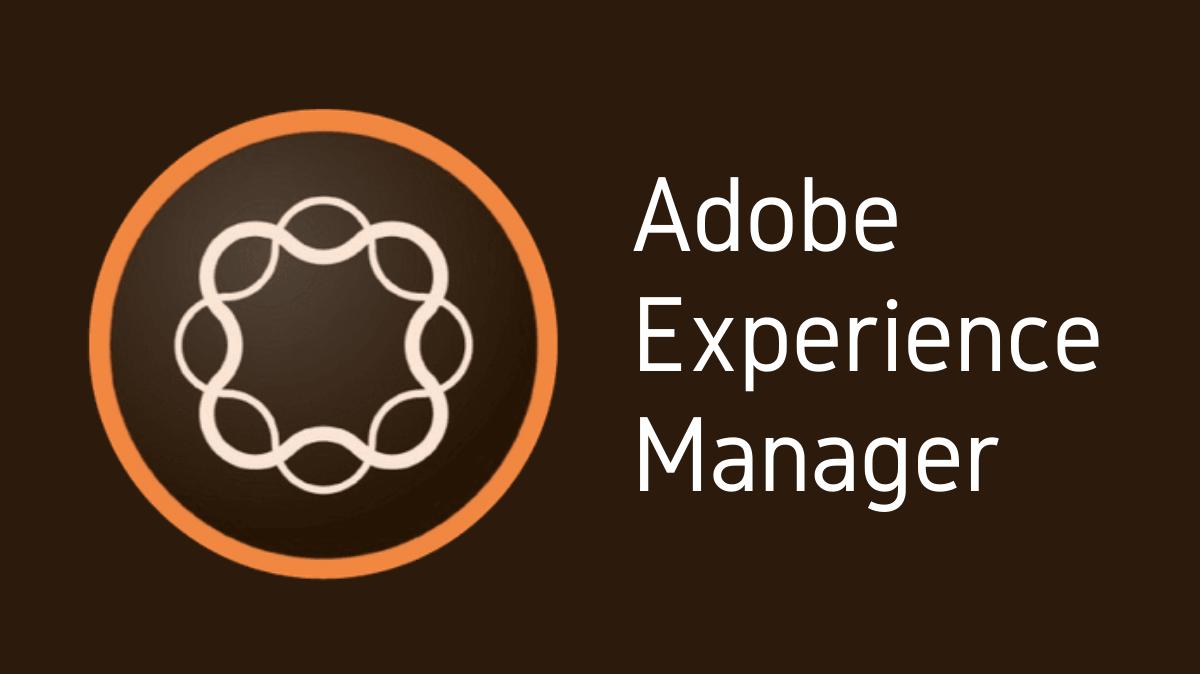Adobe Experience Manager (AEM) provides a comprehensive set of tools for managing users and user groups. This includes creating, editing, and deleting users and groups, as well as adding users to groups. This process helps organize users with similar roles or access requirements, facilitating efficient user management. This guide will specifically focus on how to add a user to a group in AEM.
Key Takeaways
- User and group management is a vital part of AEM administration.
- AEM allows administrators to add users to groups, streamlining permissions and access control.
- The process involves accessing the user admin console, finding the desired user and group, and adding the user to the group.
- Verification of the user’s addition to the group is an essential final step.
1. Understanding the Context
User and Group Management in AEM
Users and groups in AEM are part of the access management system. Adding users to groups is a key part of managing access controls and permissions. By grouping users, administrators can efficiently assign the same permissions to multiple users.
2. Accessing the User Admin Console
Navigating to the Console
The first step in adding a user to a group is accessing the User Admin Console. This console is part of the AEM Tools suite and provides a comprehensive interface for managing users and groups.
3. Finding the User
Locating the Desired User
In the User Admin Console, you need to locate the user you want to add to a group. This can be achieved by using the search functionality or browsing through the list of users.
4. Selecting the Group
Choosing the Desired Group
After finding the user, the next step is to select the group to which you want to add the user. This involves navigating to the ‘Groups’ tab in the user’s properties and searching for the desired group.
5. Adding the User to the Group
Performing the Addition
Once you have selected the group, you can add the user to it by clicking the ‘Add’ button. This action ties the user to the group, and by extension, to the permissions associated with that group.
6. Saving the Changes
Finalizing the Addition
After adding the user to the group, it’s important to save the changes. This ensures that the user-group association is stored and implemented in the system.
7. Verifying the Addition
Checking the User’s Group Membership
Post saving, it is recommended to verify that the user has been properly added to the group. This can be done by going back to the user’s properties and confirming that the group is listed under the user’s group memberships.
8. Troubleshooting
Addressing Potential Issues
In case of issues or errors, ensure the user and group names are correct, and that the user isn’t already a member of the group. If issues persist, consult AEM’s user management documentation or seek help from the AEM community.
In conclusion, adding a user to a group in AEM is a straightforward process that plays a crucial role in managing user permissions and access controls.

I’m Kirill Efimov, an experienced AEM developer with over 10 years of experience in Java and web development. I’m skilled in developing AEM components, templates, workflows, and integrations with other systems, and I’m passionate about delivering high-quality solutions to my clients.
I also believe in knowledge-sharing and staying up-to-date with the latest developments in the industry. Through blog posts, tutorials, and speaking engagements, I’m committed to contributing to the AEM community and helping others overcome the challenges they may face in their AEM projects.